The power of Linux lies in its command line. So, the first thing to know is – how to access command line in Linux? There are two ways of accessing command line in Linux:
1. Opening an application (called Terminal) within the GUI
2. Opening one of the Virtual Consoles
1. Opening an application (called Terminal) within the GUI
Depending upon your distribution there will be a different application for accessing the command line in Linux. In distributions like Ubuntu, RedHat, Fedora which use GNOME3 as the desktop environment the application is called Terminal.
It can be located in the Applications menu. For example, in Redhat or CentOS, the path is
Applications -> Utilities -> Terminal
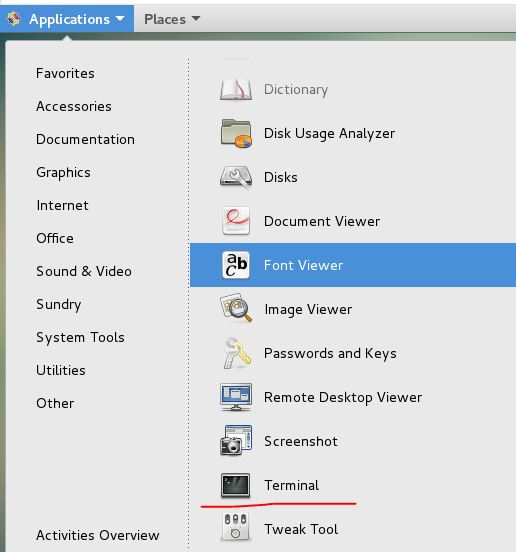
If your distribution uses KDE desktop environment (like in Kubuntu) the application is named Konsole.
An alternate way to open the same application is
Right-click anywhere on desktop -> Open Terminal
Here’s a snapshot of Ubuntu

2. Opening one of the Virtual Consoles
A Terminal refers to a combination of Monitor + Keyboard. Linux provides Virtual Consoles which act as separate terminals for the user. In this mode you will not be able to use the mouse and the system shift into complete Command Line Mode.
There are seven virtual consoles (6 CLI and 1 GUI) which can be accessed by using the Function Keys F1, F2, .., F7 along with Ctrl + Alt keys.
For Example,
Ctrl + Alt + F2
Try it out to see the difference. The work done on each virtual console is not visible on the other.
You can login with a different user account in each of the consoles.
Understanding the Command Prompt
Once you are on the Terminal you will see a command prompt which looks like:
baljit@mycomputer:~$
where:
baljit: is the user name
mycomputer: is the host name
~: specifies the current working directory which in this case is the home directory of the user
$: signifies that current user is a normal user. For Admin or super user the command prompt will end with #

Nice Explanation sir.